Leonardo AI Tutorial for Beginners: Unlocking Creativity with Cutting-Edge Technology
Leonardo AI represents a significant advancement in artificial intelligence applied to creative work. This platform integrates powerful AI algorithms with an intuitive interface to help users create, edit, and optimize visual and multimedia content. Leonardo AI offers tools from graphic design to animation to streamline complex tasks, enhance creativity, and improve productivity.
In this Leonardo AI tutorial, we will explore how this innovative platform aims to make sophisticated creative tools accessible to a wide audience, including those who may not have extensive technical backgrounds. Its user-friendly design ensures that even beginners can leverage AI’s capabilities to produce professional-quality results.
The Role of AI in Enhancing Creativity
Artificial Intelligence is reshaping the creative landscape by providing tools that offer new content creation and design possibilities. Here’s why AI is crucial for modern creativity:
1. Automation of Repetitive Tasks
AI can automate routine tasks such as color correction, image resizing, and pattern recognition, freeing up time for more creative activities.
2. Enhanced Creativity
AI tools can generate novel ideas, suggest design improvements, and create complex visual effects that might be difficult to achieve manually.
3. Personalization
AI algorithms analyze user preferences and past behavior to offer personalized recommendations and tailor creative outputs to individual tastes.
4. Efficiency
By speeding up processes like content generation and editing, AI allows creatives to complete projects faster and focus on the strategic and innovative aspects of their work.
What is Leonardo AI? A Comprehensive Overview
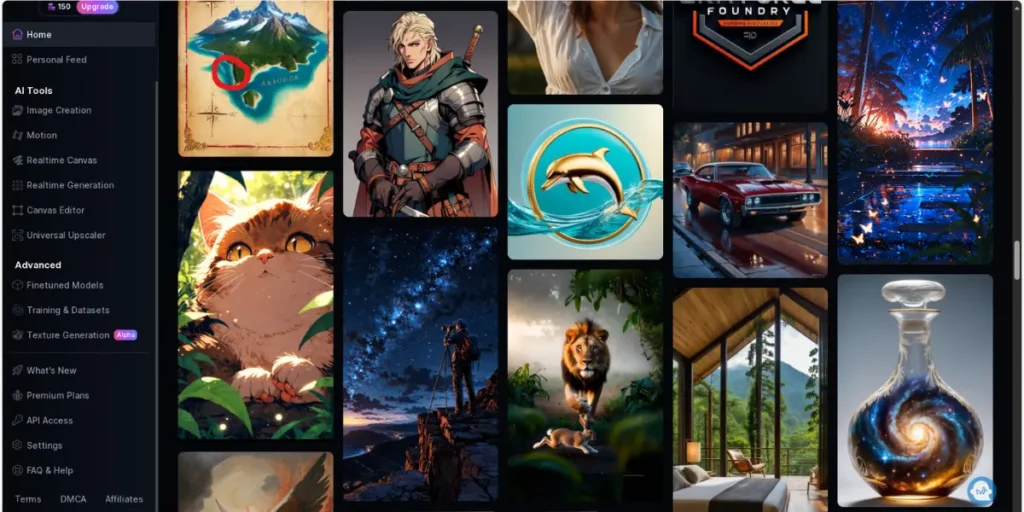
Leonardo AI is a state-of-the-art creative platform that leverages artificial intelligence to revolutionize the way users generate and refine visual and multimedia content.
By integrating advanced machine learning models and intuitive design tools, Leonardo AI provides an array of features that cater to both novice and experienced creators.
The platform is built on the principles of accessibility and innovation, aiming to democratize advanced creative tools that were once the domain of high-end, expensive software.
Key Features and Benefits: What Sets Leonardo AI Apart
1. Realtime Canvas
This collaborative feature allows multiple users to work on a project simultaneously, offering live updates and instant feedback. Ideal for team projects, brainstorming sessions, and interactive design workflows, Realtime Canvas enhances productivity and fosters creative synergy by enabling real-time interaction among team members.
2. Realtime Gen
An AI-powered content generation tool that excels in producing text, images, and multimedia assets based on user input. Realtime Gen accelerates the content creation process by offering creative suggestions and automating repetitive tasks, making it a valuable asset for content creators looking to streamline their workflow.
3. Motion Tools
This suite of tools adds dynamic elements to your projects through a variety of motion effects and animations. With features for animating graphics, creating smooth transitions, and applying special effects, users can infuse their visuals with movement and flair, elevating the overall impact of their content.
4. Image Creation and Editing
Leonardo AI offers a comprehensive set of tools for designing and refining images. From drawing tools and filters to advanced color adjustments, users have everything they need to craft custom visuals with precision and creativity. The platform’s robust image editing capabilities ensure high-quality results for all types of visual projects.
5. Preset Styles and Customization
The platform provides a rich library of preset styles and effects that can be applied with a single click. These presets cover a wide range of creative needs and can be customized to fit specific project requirements. Whether you’re looking for a polished look or a unique artistic touch, Leonardo AI’s presets and customization options offer flexibility and ease of use.
By integrating these features, Leonardo AI stands out as a versatile and powerful tool for anyone involved in visual and multimedia content creation. Its blend of advanced technology and user-friendly design makes it an accessible option for elevating creative projects and achieving professional results.
How Leonardo AI Stacks Up Against Competitors
Compared to other AI creative tools, Leonardo AI stands out for its balance of functionality and affordability. While some competitors offer similar features, they may come at a higher price point or with more complex pricing structures.
Leonardo AI’s tiered subscription model ensures that users can access essential tools without overspending, making it a competitive choice in the market.
Choosing the Right Plan: Free vs Paid Options
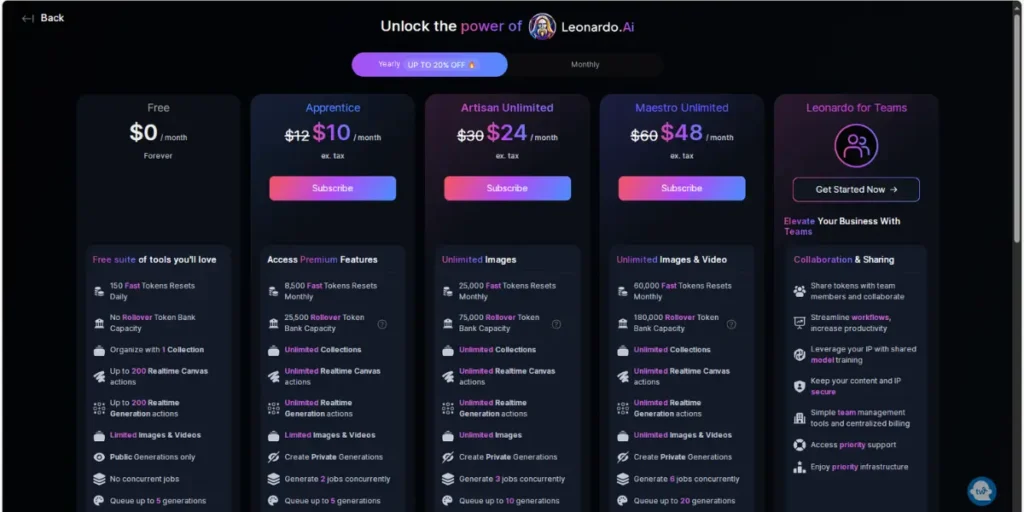
Leonardo AI offers a range of subscription plans designed to meet various user needs, from casual experimentation to professional-grade content creation. Each plan comes with different levels of access to features, tokens, storage, and support, allowing users to choose the option that best aligns with their requirements and budget.
Free Plan
The Free Plan is a great starting point for users who want to explore Leonardo AI without any financial commitment. It provides a basic suite of tools with some limitations.
Price: $0/month (Forever)
Key Features:
- 150 Fast Tokens Daily: Limited daily token allocation.
- 1 Collection: Organize work into one collection.
- 200 Realtime Canvas/Generation Actions: Limited actions for real-time use.
- Public Generations Only: Content is public.
- Single Job & 5 Generations Queue: Run one job at a time with a queue of up to five generations.
Suitable For:
- Casual users and hobbyists who want to test Leonardo AI’s basic capabilities.
- Individuals who want to experiment with the platform without any financial risk.
Apprentice Plan
The Apprentice Plan offers more features and flexibility than the Free Plan, making it suitable for users who require additional capabilities.
Price: $10/month (ex. tax)
Key Features:
- 8,500 Fast Tokens Monthly: More tokens with rollover capacity.
- Unlimited Collections: Organize multiple collections.
- Unlimited Realtime Actions: No limits on canvas or generation actions.
- Private Generations: Create non-public content.
- 2 Concurrent Jobs: Run two jobs simultaneously.
- Read More…
Suitable For:
- Intermediate users who need more features and flexibility.
- Small-scale projects that require additional tools and private content generation.
Artisan Unlimited Plan
The Artisan Unlimited Plan provides extensive features and capabilities, suitable for users who need a comprehensive set of tools for professional content creation.
Price: $24/month (ex. tax)
Key Features:
- 25,000 Fast Tokens Monthly: High token allocation with rollover.
- Unlimited Actions/Images: No restrictions on canvas, generation, or images.
- 3 Concurrent Jobs & 10 Generations Queue: Enhanced multitasking capabilities.
- Read More…
Suitable For:
- Professionals and serious users who require comprehensive tools and high-capacity features.
- Projects that involve a high volume of content generation and advanced features.
Maestro Unlimited Plan
The Maestro Unlimited Plan offers the highest level of access and support, tailored for top-tier professionals and organizations needing the most extensive features.
Price: $48/month (ex. tax)
Key Features:
- 60,000 Fast Tokens Monthly: Maximum token allocation with the largest rollover.
- Unlimited Everything: Collections, actions, images, and videos with no limits.
- 6 Concurrent Jobs & 20 Generations Queue: Extensive multitasking support.
- Read More…
Suitable For:
- High-end professionals and organizations need extensive resources and support.
- Large-scale and complex projects require the full range of Leonardo AI’s capabilities.
Key Considerations for Choosing a Plan:
- Usage Frequency and Volume: Determine how often you will use the platform and the volume of content you need to generate. Higher plans offer more tokens and capacity for frequent or high-volume use.
- Feature Requirements: Identify the features you need, such as private content generation, advanced quality settings, or the ability to train multiple AI models. Choose a plan that provides the necessary tools.
- Budget: Evaluate your budget and determine how much you’re comfortable spending. Weigh the cost against the available features to find the best value that meets your needs.
- Concurrent Jobs and Queuing: If you need to run multiple jobs at the same time or queue a large number of generations, ensure the plan supports these requirements.
- Content Privacy: If creating private content is important, ensure the plan allows for private generations and does not limit this capability.
- Future Growth: Consider potential future needs and whether you might require additional features or higher capacity as your use of Leonardo AI evolves.
By assessing these factors and comparing the plans, you can select the Leonardo AI subscription that best aligns with your needs and goals, ensuring you get the most value from your investment.
Getting Started with Leonardo AI
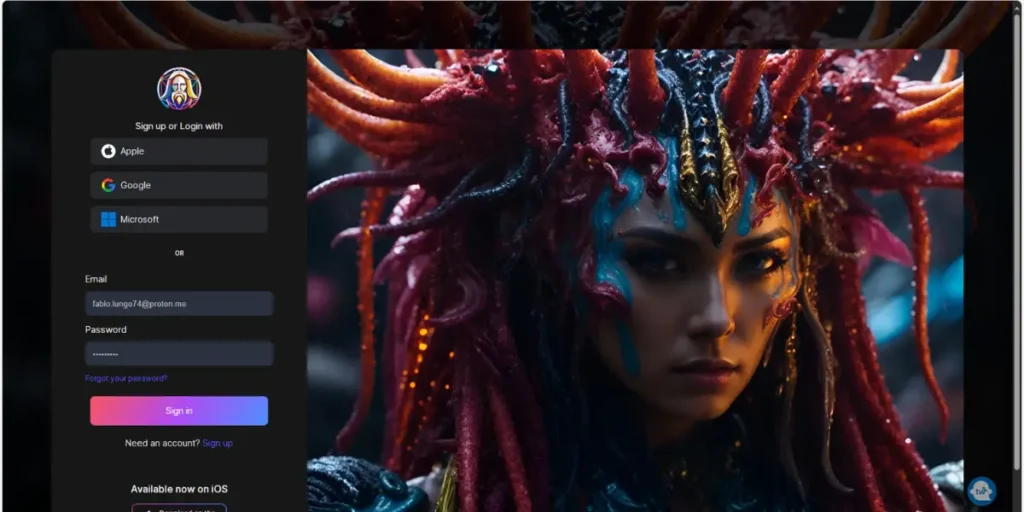
Setting Up Your Account and Initial Setup
To start using Leonardo AI:
1. Create an Account:
Sign up for a free account on the Leonardo AI website. You’ll need to provide basic information such as your name and email address.
2. Explore the Dashboard:
Once logged in, you’ll be directed to the main dashboard. Familiarize yourself with the layout and available tools.
3. Start a New Project:
Click on the option to create a new project. You can choose from templates or start from scratch.
Mastering the Interface: A Beginner’s Guide
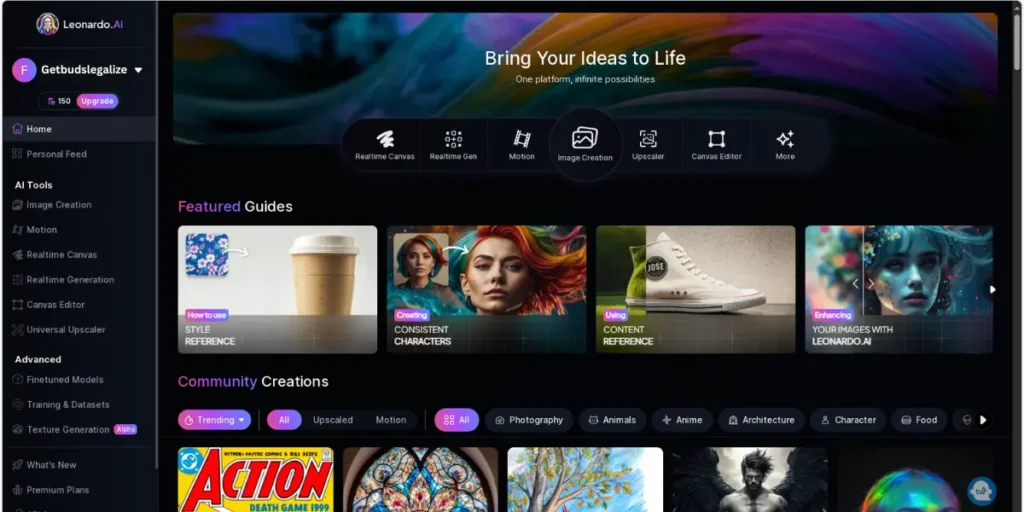
Leonardo AI’s interface is designed to be intuitive:
1. Central Workspace:
This is where you’ll perform most of your creative tasks. It includes your project area and the tools you’ll use to make changes.
2. Toolbar:
Located on the side or top of the workspace, the toolbar contains essential tools for drawing, editing, and applying effects.
3. Sidebar:
Provides access to settings, presets, and project management options. Use this area to customize your workspace and adjust project parameters.
Basic Operations
- Create a New Project: Click on the “New Project” button and select a template or start with a blank canvas.
- Import Assets: Use the import function to upload images, videos, or other media files into your project.
- Apply Tools: Use the toolbar to apply tools and effects to your assets, such as filters, text overlays, or color adjustments.
- Save and Export: Regularly save your progress. When finished, export your project in the desired format and resolution.
Realtime Canvas: Enhancing Collaboration
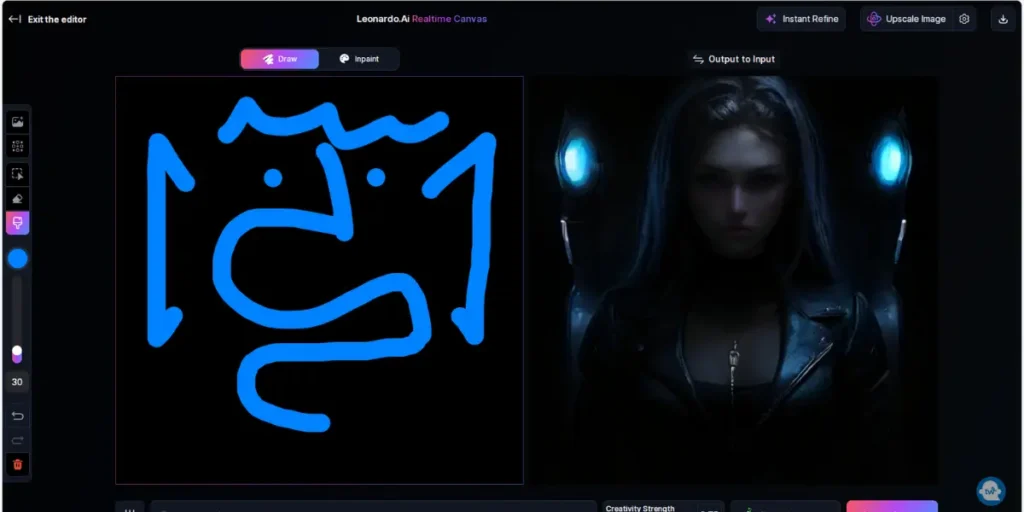
How to Use Realtime Canvas for Team Projects
Realtime Canvas allows multiple users to collaborate in real-time. Here’s how to make the most of this feature:
1. Invite Collaborators:
Add team members to your project by sending invitations via email or sharing a project link.
2. Work Simultaneously:
Collaborators can work on different parts of the project simultaneously. Changes are updated in real-time, allowing for instant feedback and adjustments.
3. Communicate and Share:
Use integrated chat or comment features to communicate with your team. Share feedback directly within the platform to streamline the review process.
Benefits of Collaborative Design
- Improved Efficiency: Team members can work on different tasks at the same time, speeding up the project completion.
- Enhanced Creativity: Collaborating with others brings diverse perspectives and ideas, resulting in more innovative designs.
- Real-Time Feedback: Instant feedback helps refine designs and make adjustments quickly.
Realtime Gen: Content Generation Simplified
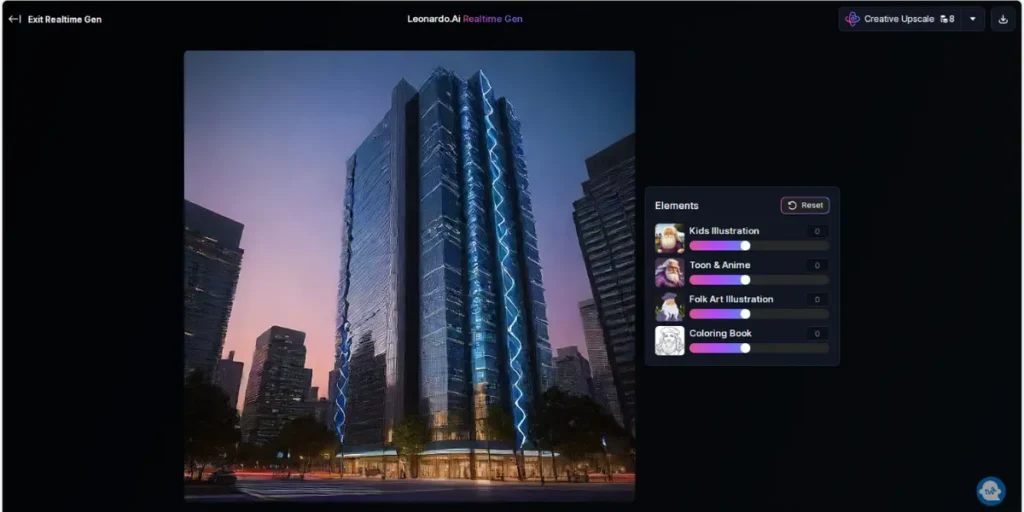
Generating Content with AI Assistance
Realtime Gen simplifies content creation by generating text, images, and multimedia assets based on user input. Here’s how to use it effectively:
1. Input Your Requirements:
Provide Realtime Gen with details about the content you need. This might include text prompts, image descriptions, or multimedia specifications.
2. Review Generated Content:
Once the AI generates content, review it for accuracy and relevance. You can make adjustments or regenerate content if needed.
3. Integrate into Projects:
Incorporate the generated content into your projects by dragging and dropping it into your workspace.
Benefits of Automated Content Generation
- Time Savings: AI-generated content speeds up the creation process, allowing you to focus on other aspects of your project.
- Consistency: Automated content ensures a consistent style and tone, particularly useful for large projects with multiple assets.
- Creativity Boost: AI can provide fresh ideas and suggestions that you may not have considered, enhancing your creative process.
Motion Tools: Adding Dynamic Elements
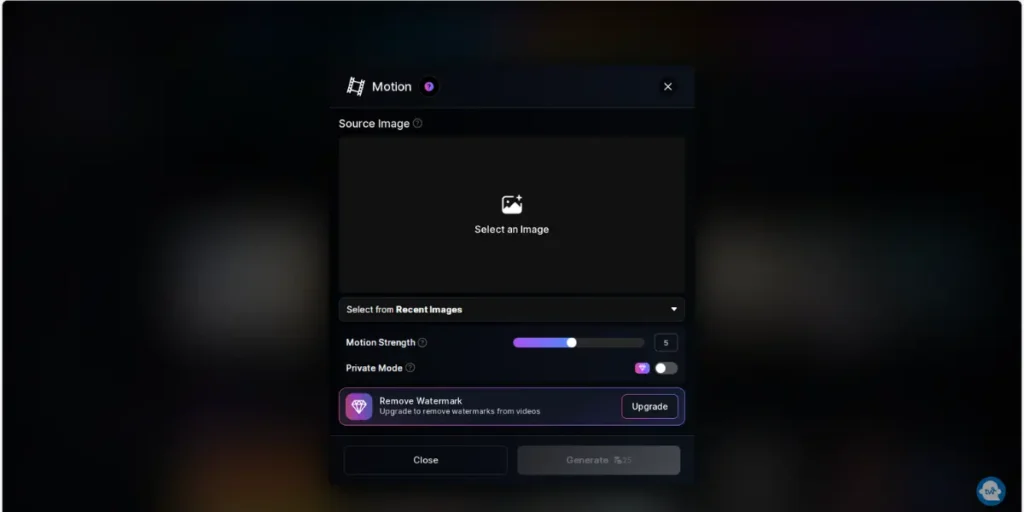
Using Motion Tools to Enhance Your Projects
Leonardo AI’s Motion Tools enable you to animate and add dynamic effects to your visuals. Here’s how to use them:
1. Select Motion Effects:
Choose from a range of motion effects such as transitions, animations, and special effects. Apply them to your assets or project elements.
2. Adjust Motion Settings:
Fine-tune the duration, speed, and style of the motion effects to achieve the desired look.
3. Preview and Refine:
Preview the animated effects to see how they look in action. Make any necessary adjustments to ensure a smooth and engaging result.
Creating Engaging Visuals with Motion
- Captivating Presentations: Add motion to slides or graphics to make presentations more engaging.
- Enhanced Storytelling: Use animations and transitions to tell a story or highlight key elements in your visuals.
- Professional Quality: Motion effects elevate the overall quality of your content, making it more polished and visually appealing.
Image Creation and Editing
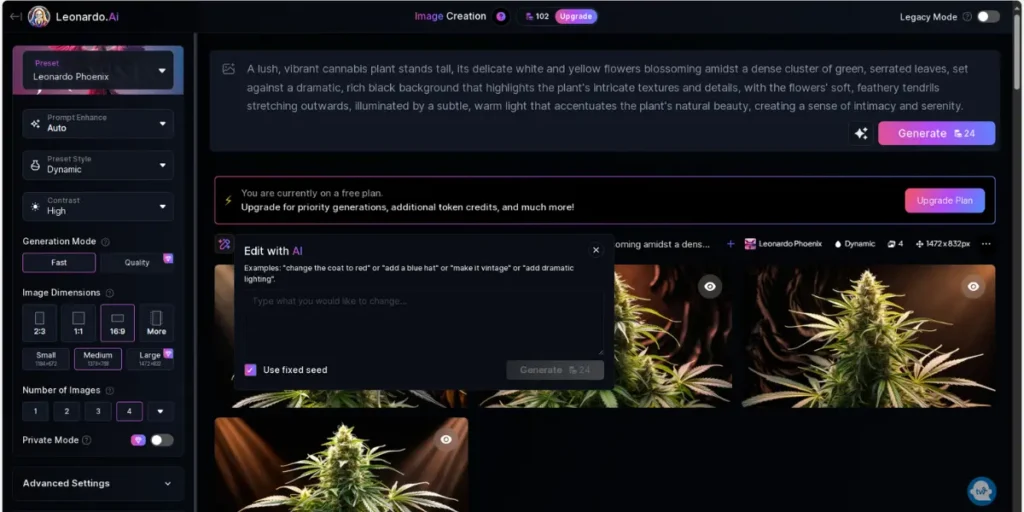
Designing and Refining Visuals with Leonardo AI
Leonardo AI offers a suite of tools for creating and editing images. Here’s how to use these tools effectively:
1. Use Drawing Tools:
Create custom illustrations or enhance existing images with drawing tools. Adjust brush size, opacity, and color to achieve your desired effect.
2. Apply Filters and Effects:
Enhance your images with a variety of effects and filters. Experiment with different styles to find the best match for your project.
3. Make Color Adjustments:
Fine-tune colors using adjustment tools such as brightness, contrast, and saturation to achieve the perfect look.
Maximizing Image Quality and Creativity
- Customization: Tailor your images to fit specific project needs with precise editing and design tools.
- Versatility: Create a wide range of visual content, from detailed illustrations to polished photographs.
- High-Quality Outputs: Ensure your images meet professional standards with advanced editing capabilities and high-resolution outputs.
Preset Styles and Customization
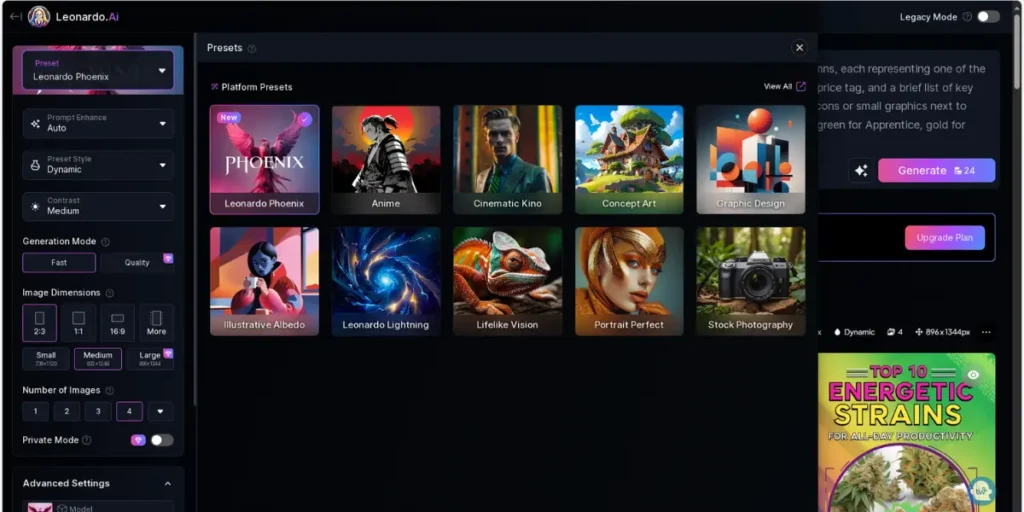
Utilizing Presets for Efficiency and Creativity
Leonardo AI’s preset styles and effects simplify the design process by providing ready-made options that can be customized. Here’s how to use them:
1. Browse Preset Library:
Explore the library of preset styles and effects available within Leonardo AI. Choose presets that align with your project goals or aesthetic preferences.
2. Apply Presets:
Apply selected presets to your assets or project elements with a single click. This quick application streamlines your workflow and enhances consistency.
3. Customize Presets:
Adjust preset settings to match your specific needs. Modify colors, effects, and other parameters to create a unique look.
Advantages of Using Presets
- Time Efficiency: Pre-designed presets save time by offering ready-made solutions that can be applied instantly.
- Consistency: Ensure a cohesive look across your project with consistent styles and effects.
- Creativity Boost: Use presets as a starting point and customize them to fit your unique vision.
Enhancing Images with Leonardo AI: Post-Processing Tools
After creating an image with Leonardo AI, you might need to refine it further for printing, digital use, or compositing. Leonardo AI offers powerful post-processing tools, including upscaling and background removal, to ensure your images meet your specific needs.
Using Alchemy Upscale
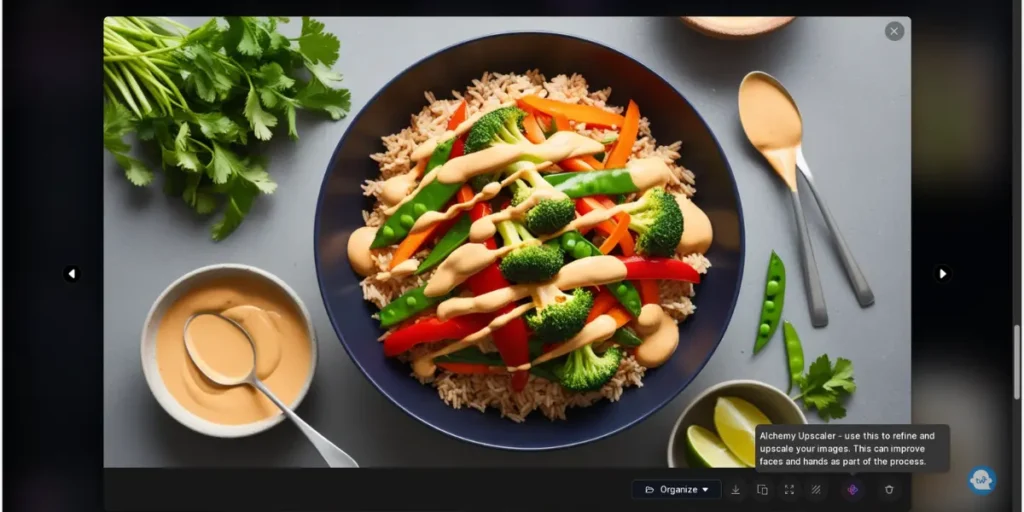
1. Select an Image to Upscale:
Begin by navigating to the Image Generation tool, where you can hover over the image to reveal the Alchemy Upscaler icon. Alternatively, you can access your Personal Feed, select the desired image, and click on Alchemy Refiner in the image details popup.
2. Adjust Your Upscale Settings:
Set the refiner strength to Low, Medium, or High, depending on your desired outcome. For a smooth, stylized look with minimal texture, choose the smooth mode. Once your settings are adjusted, click “Upscale.” You can easily compare the original and upscaled versions by clicking on the image. Use Alchemy Upscaler for detailed enhancements, or opt for the Universal Upscaler for a more powerful transformation.
Using Universal Upscaler
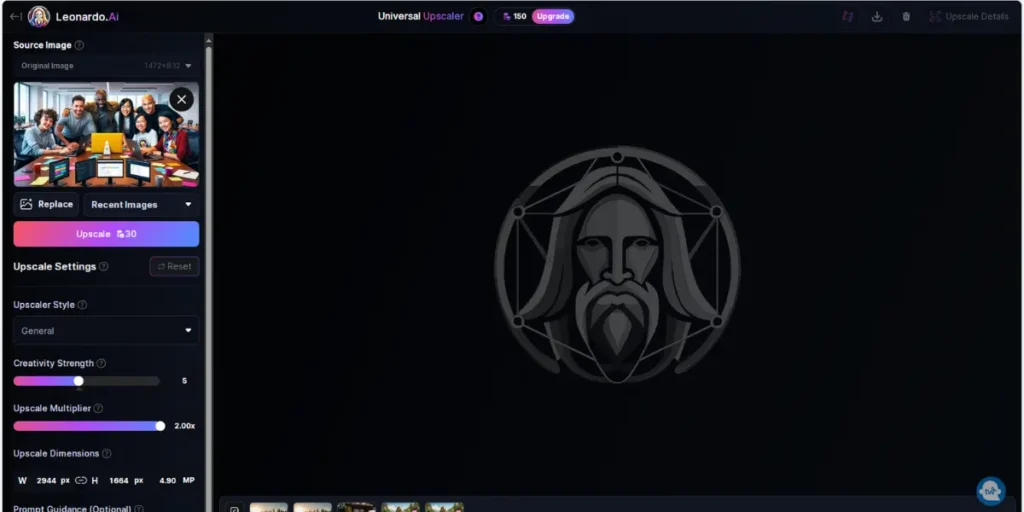
1. Upload Your Image:
Access the Universal Upscaler tool from the app’s home page. Click “Upload an Image,” then either upload a new image or select one from your previous uploads or generated images. Confirm your selection to proceed.
2. Customize Your Upscale Settings:
Choose your preferred Upscaler Style and set the Creativity Strength. A higher Creativity Strength adds more detail but may compromise the consistency with the original image. For a more consistent result, keep the Creativity Strength between 1-3. When you’re satisfied with the settings, click “Upscale.”
3. Download Your Enhanced Image:
After the upscaling process is complete, slide your cursor over the image to compare the before and after versions. If you’re happy with the result, click the download button in the top right corner to save the image. Note that Universal Upscaler results are not stored in your Personal Feed.
Using the Remove Background Tool
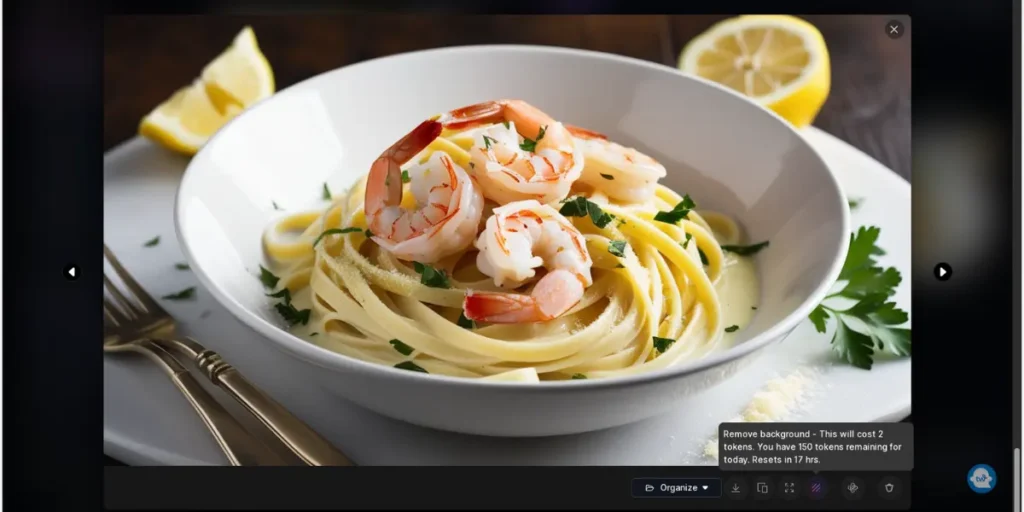
1. Select an Image for Background Removal:
On the Image Generation Page, hover over your image and click the Remove Background icon, located in the top row. The background will be removed within seconds. You can toggle between the original and background-removed versions by clicking the image. Alternatively, access this option from your Personal Feed by clicking the ⋯ button and selecting “Remove Background.”
Tips for Best Results
Background removal is most effective when the subject contrasts strongly with the background and has a simple shape. This ensures a cleaner and more precise removal.
Mastering the Style Reference Feature in Leonardo AI
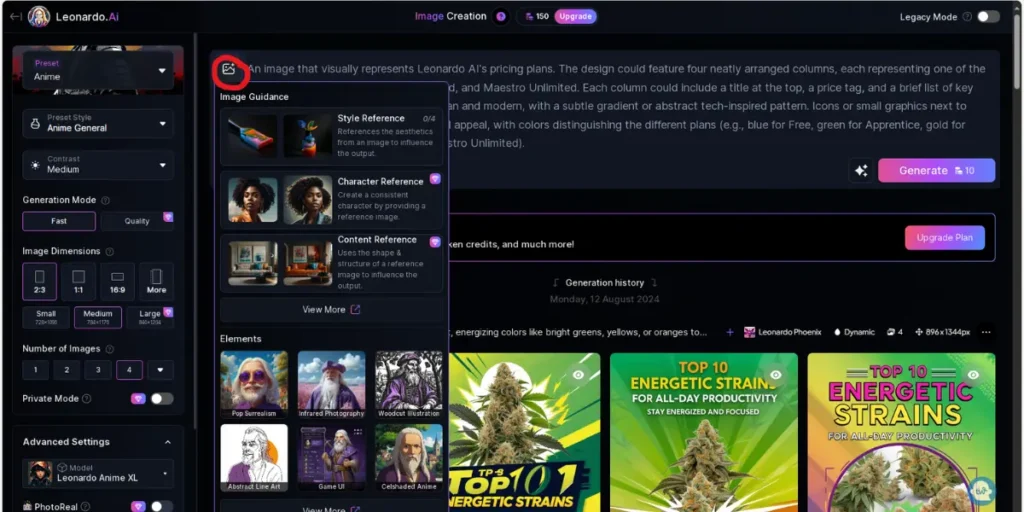
The Style Reference feature in Leonardo AI allows you to transform your creative visions into reality by seamlessly blending different styles into your artwork. This section will guide you through the process of using this feature to its full potential, offering tips and techniques to enhance your projects.
What is the Style Reference Feature?
The Style Reference feature in Leonardo AI lets you apply the style of one image to another, allowing you to create artwork that combines the elements of both. Whether you want to add a painterly effect to a photograph or infuse a digital illustration with the texture of a classic painting, this tool provides endless creative possibilities.
How to Use the Style Reference Feature
1. Creating Your Base Image:
Start by generating your base image. Craft a detailed prompt that captures your vision, and adjust the settings to match your desired outcome. For best results, use presets like Leonardo Kino XL or Vision XL in Quality generation mode.
2. Adding a Style Reference Image:
Click the 🖼️ button in the prompt box and choose “Style Reference” from the menu. You can upload a new image or select one from your Personal Feed. This image will serve as the style guide for your final output. You can add up to 4 different Style References for more complex designs.
3. Adjusting Style Strength:
Once you’ve selected your reference image, you can adjust its influence on your final creation by setting the style strength. Options range from Low to Max, with ‘High’ being a good starting point for most projects.
4. Generating the Styled Image:
After setting everything up, click ‘Generate’ to see the magic happen. The Style Reference feature will apply the selected styles to your base image, creating a unique blend of both.
5. Experimenting with Settings:
The key to mastering the Style Reference feature is experimentation. Try different strength settings, combine multiple style references, and see how slight adjustments can drastically change the final image.
Tips for Better Results
- Combine Multiple Styles: Use up to 4 style references to create a more nuanced and layered effect.
- Refine with AI Descriptions: If you’re not getting the desired results, use the ‘Describe with AI’ feature to fine-tune the style application.
- Avoid Unwanted Elements: If the image includes unwanted artifacts, try refining the prompt or adjusting the style strength for a more cohesive look.
The Style Reference feature is a powerful tool for anyone looking to push the boundaries of their creative projects. By mastering this feature, you can produce visually stunning images that merge different artistic influences into something entirely new and original.
Ensuring Consistency in AI-Generated Character Designs
Consistency is key when creating character designs, whether you’re working on book covers, concept art, or other creative projects. Leonardo AI’s Character Reference feature allows you to maintain uniformity across different generations, ensuring your characters remain cohesive. Follow this guide to achieve consistent character designs in your projects.
1. Upload a Reference Image
Begin by uploading a reference image that represents the character you want to maintain consistency for. Navigate to the Image Generation tool from the homepage and click the 🖼️ button next to the prompt box. Select “Character Reference” and upload a well-lit, plain background face shot—this can be a real or generated image. You can also choose an image from your Personal Feed. Click Confirm to set it as your reference.
Tips for Selecting a Reference Image
- Ensure the image is well-lit and has a plain background.
- Use a face shot for best results, particularly if aiming for photorealism.
- If using generated images, ensure they are from the same model for consistency.
Leonardo AI Tutorial Conclusion
Leonardo AI provides a robust set of tools and features designed to enhance creativity and streamline the content creation process. Whether you’re a beginner exploring AI-assisted design or a professional seeking advanced capabilities, Leonardo AI offers something for everyone.
By understanding its features and how to use them effectively through this Leonardo AI tutorial, you can leverage this powerful platform to elevate your creative projects and achieve outstanding results.
For more information on Leonardo AI and to start using it for your creative needs, visit the official Leonardo AI website.
Frequently Asked Questions about Leonardo AI
Leonardo AI is an advanced platform designed for AI image generation and creative projects. It offers a suite of tools for AI image creation, AI canvas, and more, making it easier to create stunning visuals.
The AI image generation process in Leonardo AI involves using sophisticated AI models to create images based on user inputs. By leveraging prompt generation and the latest AI technology, you can generate images with various styles and details.
Yes, Leonardo AI allows you to create AI images from scratch using its powerful image generator. You can start with a blank canvas or build upon existing images using the AI canvas and image generation features.
The community feed is a feature where users can share and view generated images, exchange ideas, and get inspiration from other users. It’s a great way to see the diverse applications of AI image generation.
Leonardo AI provides options for fine-tuning models to better suit specific needs. By adjusting parameters and utilizing prompt magic, you can enhance the performance and accuracy of AI models for your projects.
Prompt magic is a tool in Leonardo AI that helps refine and enhance your prompts to achieve better results in image generation. It’s useful for optimizing the AI image generation to meet your specific requirements.
Yes, Leonardo AI allows you to adjust the aspect ratio of images generated, giving you flexibility in how your visuals are presented.
The canvas editor in Leonardo AI offers various tools for editing and refining your images. You can modify details, add elements, and make adjustments to enhance the overall quality of your creation.
Texture generation is a feature in Leonardo AI that allows you to add realistic textures to your images, improving their depth and visual appeal. This is useful for creating more dynamic and engaging visuals.
Negative prompts are used in Leonardo AI to specify what should not be included in your generated images. This helps in refining the output and ensuring it aligns with your vision.
Yes, Leonardo AI offers a comprehensive video tutorial to help users get started and make the most of the platform’s features, including AI image generation and AI canvas tools.
Absolutely. Leonardo AI supports the use of fine-tuned models for creating images, allowing you to achieve highly customized results based on your specific needs and preferences.
Leonardo AI uses advanced algorithms for prompt generation, enabling users to generate accurate and relevant images based on detailed prompts and inputs.
AI models in Leonardo AI enhance the image generation process by providing sophisticated tools for creating and editing visuals. These models are designed to produce high-quality images and adapt to various creative needs.
Leonardo AI is regularly updated with the latest AI advancements to ensure users have access to cutting-edge technology for image generation and other creative tasks.
Leonardo AI offers a free tier with limited access to its features. You can start by signing up for an account on the Leonardo AI website. The free version typically includes access to basic tools for AI image generation, though advanced features and higher usage limits may require a subscription or payment.
Leonardo AI offers several pricing plans to suit different needs. Pricing options usually include a free tier with basic functionalities, and paid plans that provide access to premium features, higher usage limits, and advanced tools. For the most current pricing details, visit the Leonardo AI website’s pricing page.
The AI image generator in Leonardo AI allows you to create images based on user prompts and inputs. You can use the generator to produce AI images from scratch or modify existing images using the platform’s tools. Simply enter your desired prompt or upload an image, and the AI will generate visuals according to your specifications.
To use the image-to-image feature in Leonardo AI, upload an initial image and specify the changes or enhancements you want to apply. The AI will process your input and generate a new image based on the modifications requested. This feature is useful for refining existing images or adding new elements.
Leonardo AI offers four main subscription plans:
- Free Plan: $0/month (Forever)
- Apprentice Plan: $10/month (ex. tax) – Special Rate ($12/month Regular Rate)
- Artisan Unlimited Plan: $24/month (ex. tax) – Special Rate ($30/month Regular Rate)
- Maestro Unlimited Plan: $48/month (ex. tax) – Special Rate ($60/month Regular Rate)
The Free Plan includes:
- 150 Fast Tokens Resets Daily (no rollover)
- 1 Collection for organizing work
- Up to 200 Realtime Canvas and Generation Actions
- Limited images and videos, public generations only
- Queue up to 5 generations
- Watermarked motion videos
- Access to community-made AI models
Tokens are used for generating content in Leonardo AI. Each plan includes a specific number of Fast Tokens that reset daily or monthly. The Apprentice, Artisan, and Maestro plan also have a Rollover Token Bank Capacity, allowing unused tokens to carry over to the next period. Higher-tier plans offer more tokens and rollover capacity.
No, the Free Plan only allows for public content generation. To create private content, you need to subscribe to the Apprentice Plan or higher.
The Apprentice Plan offers:
- 8,500 Fast Tokens Resets Monthly, 25,500 Rollover Token Bank Capacity
- Unlimited Collections and Realtime Actions
- Limited images and videos, private generations
- Queue up to 5 generations, generate 2 jobs concurrently
- The Artisan Unlimited Plan offers:
- 25,000 Fast Tokens Resets Monthly, 75,000 Rollover Token Bank Capacity
- Unlimited images, private generations
- Queue up to 10 generations, generate 3 jobs concurrently
- Unlimited relaxed image generations at 0 tokens
“Relaxed Generation” allows users to generate content without using tokens. This feature is available in the Artisan Unlimited and Maestro Unlimited Plans. It applies to images and, in the Maestro plan, also to motion videos, enabling unlimited generation without depleting your token balance.
Leonardo AI pricing primarily focuses on monthly subscriptions. However, promotional rates are available for some plans, such as the Apprentice Plan at $10/month and the Artisan Unlimited Plan at $24/month, which are lower than the regular rates.
Yes, you can upgrade or downgrade your subscription plan at any time through your account settings. Changes will take effect at the start of your next billing cycle.
The subscription fees listed are exclusive of tax. Depending on your location, taxes may be applied at checkout. Otherwise, there are no hidden fees; the costs are transparent and based on the chosen plan.
Leonardo AI accepts major credit and debit cards for payment. Depending on your location, other payment methods like PayPal or cryptocurrency may also be available.
Leonardo AI offers a Free Plan that allows users to explore the platform’s basic features without any financial commitment. This can serve as a trial to determine if you want to upgrade to a paid plan.
You can cancel your subscription at any time through your account settings. Your access to paid features will continue until the end of the current billing period, after which you will revert to the Free Plan.
Tokens do not expire but are reset daily or monthly depending on the plan. The Apprentice, Artisan, and Maestro Plans allow tokens to roll over within the allocated Token Bank Capacity, enabling you to carry unused tokens into the next period.
- Free Plan: No concurrent jobs
- Apprentice Plan: 2 jobs concurrently
- Artisan Unlimited Plan: 3 jobs concurrently
- Maestro Unlimited Plan: 6 jobs concurrently
If you exceed your token limit, you will need to wait for your tokens to reset (daily or monthly) or upgrade to a higher plan. Alternatively, in plans with relaxed generation features, you can continue generating content without tokens for specific content types.

